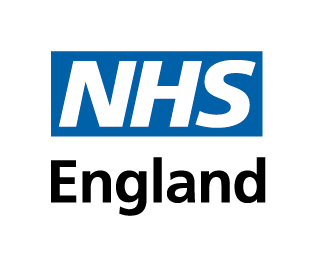Technical information
-
How do I check if my device will work on the Hub?
We have created a Technical Checker that will check if your device has any issues with using the Hub and the e-learning content. We recommend you run the Technical Checker to ensure that your e-learning experience on the Hub will be satisfactory.
1. Go to the Hub (portal.e-lfh.org.uk)
2. At the bottom of the screen you will see System Requirements

3. Select Check my device to run the Technical Checker
The Technical Checker will check the following and report its findings:
- Whether or not you have cookies enabled
- Whether or not you have a PDF reader installed
- Whether or not your browser supports HTML 5
- Whether or not your browser supports Scalable Vector Graphics (SVG)
- Whether or not your device has a screen resolution of at least 1000 pixels
- Whether or not JavaScript is enabled
- Which browser you are using
- Which operating system you are using.
This is a guide only. Flash must be enabled on your device and you should use a supported browser.
For further support please contact the Support Team.
NOTE: The Technical Checker will not change any settings or install anything on your device.
-
Will I have to install anything onto my computer or device?
Most users do not have to install anything. We have made a deliberate effort to make it as easy as possible to access our learning content, which includes avoiding the use of special software or plugins.
You will need an internet connection and a web browser, and you may require a PDF viewer, such as Adobe Reader, in order to view some additional learning documents, such as journal articles. Adobe Reader is a free download.
Use the Technical Checker to compare your system against the technical requirements.
-
Recommended browsers
-
What do I need in order to access the e-learning resources?
You can access the e-learning resources from almost any computer or device that has an internet connection and a browser. However, for the best usability, we have tested the following browsers and are confident they will allow users to access all components of the platform successfully.
Operating System Browser Publisher Version PC Firefox Mozilla Latest PC Chrome Google Latest PC Internet Explorer Microsoft 11 PC Edge Microsoft Latest MAC Chrome Google Latest MAC Safari Apple Latest Android 4.4+ Chrome Google Latest iOS8+ Safari Apple Latest To check that your computer is set up correctly for the learning materials, use the Technical Checker.
Learn more about the policy on browsers and devices.
-
Can I use Internet Explorer 7, 8, 9 or 10 to access the e-LfH Hub?
Unfortunately, the e-LfH Hub does not work in older versions of Microsoft’s Internet Explorer web browser (IE7 through to IE10).
e-LfH’s Browser Policy lists Internet Explorer 11 as the earliest Microsoft browser that is supported. This decision took effect on 1st January 2018 and brought e-LfH into line with the Electronic Staff Register (ESR) and Skills for Health.
IE7 was released in 2006 and has been superseded by Internet Explorer 8, 9 10 and finally Internet Explorer 11, which is the latest release that is supported by e-LfH. In the intervening years since previous IE versions have been released, the internet and the technologies associated with it have evolved. The release of HTML5 and the rise of the iPad, for example, have changed the technological landscape and, as our users adopt these new technologies, so e-LfH has to respond to this demand.
If you are using IE7, 8, 9 or 10 on a PC in a Trust, we suggest you approach your IT department and ask them to upgrade the browser. Alternatively, you could ask for your IT department to install a different browser altogether, such as Chrome or Firefox.
-
e-LfH browser policy
Download the e-LfH policy on browsers and devices.
-
Internet connectivity
-
Can I use the e-learning resources without an internet connection?
No. The e-learning resources are web-based applications and can only be used when your computer or device is connected to the internet.
-
What happens to my learning if I lose the internet connection during a session?
Unfortunately, we cannot guarantee that data will be saved. We recommend that you close the browser down in the normal manner and log back in again.
-
If my computer crashes will I lose my place in the system?
The data is saved when the active piece of learning has been started, completed and at various points during the e-learning session. If your computer crashes in the middle of a learning session, for example, then your data may not be saved.
-
Using mobiles, tablets and other equipment
-
Can I use my smartphone, tablet, PC or iPad to access e-LfH learning resources?
Yes.
You can access learning resources if you have a smartphone or tablet with internet access. We have specifically designed the Hub to be responsive, which means the screen layout will automatically re-organise itself to fit onto your device’s screen.
However, there is a huge range of smartphones, mobile browsers and operating systems out there and we don’t have the resources to test all of them. We test on Android and Apple mobile devices using the most current browser version available at the time, but we cannot guarantee that our content will work on every mobile device and browser combination.
More information on using alternative devices can be found in the policy on browsers and devices.
Please be aware the Hub also hosts e-learning content from several external providers which may or may not be compatible with mobile devices. Some of have been created using Adobe Flash which will not display on certain mobile devices.
At e-LfH, we have developed a new template for sessions which contains functionality to display differently for mobile and tablet devices. Where new programmes are being developed, and that the audience may launch the sessions on a mobile device, this template will be used. This new template uses the Adapt framework for e-learning sessions.
-
Explaining the changes to the way you log in
What is changing?
The procedure to log into your account is changing slightly.
Why are these changes happening?
So users can gain access to a wider range of e-learning systems available from HEE TEL a central log in system is required. This will increase accessibility to other e-learning sites without multiple log in details having to be stored or remembered.
When is this going to happen?
We do not have a definitive date but more details will be shared nearer the time. We will keep you updated through notifications on the e-LfH Hub.
How can I prepare for this change?
 Many people will have saved their username and password to their browsers. Using saved details, will no longer be available on the initial login when the change happens so we recommend you take a note of your username and password now in readiness for the changeover.
Many people will have saved their username and password to their browsers. Using saved details, will no longer be available on the initial login when the change happens so we recommend you take a note of your username and password now in readiness for the changeover.  It is also recommended that your email address is up to date so any new password requests are issued without a delay. Your email address can be checked by going to 'My account' and choosing 'personal details' and then saving any amended information.
It is also recommended that your email address is up to date so any new password requests are issued without a delay. Your email address can be checked by going to 'My account' and choosing 'personal details' and then saving any amended information. If you cannot remember your login details, you can request them via the Forgotten Password or Forgotten Username links within the log in page. However, if you experience any further difficulties please either use our Live Chat facility which runs Monday to Friday between 9.30am to 4.30pm or raise a ticket with our Support Team.
How will it work?
Below is a video to guide you through the process, whichever e-learning portal you use to log in, the procedure is the same.
-
How your elearning portal will look
Whichever tenancy you use, the log in button is on the left.
If you have an existing account select the "Log in" button, if you don't have an existing account select the "Register" button which will take you to the registration wizard to create an account.
Once you select the "Log in" button another screen will appear which is where you enter your username and password.
This will take you to your "Home page" where you can access your e-learning.
Below are some helpful screenshots to show you what to expect. Select an image to enlarge it.
Tenancy portal What the initial page will look like What the login page will look like https://volunteers.e-lfh.org.uk/