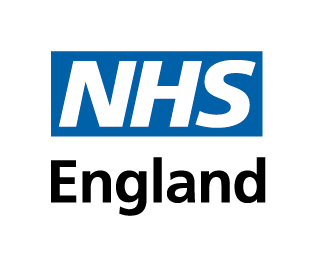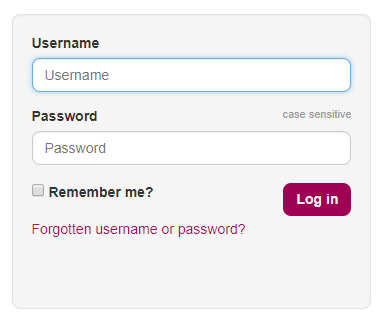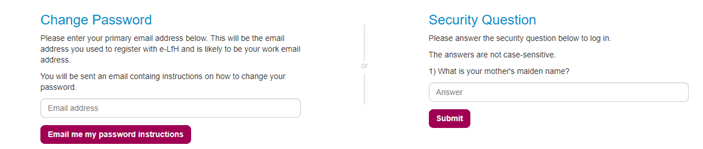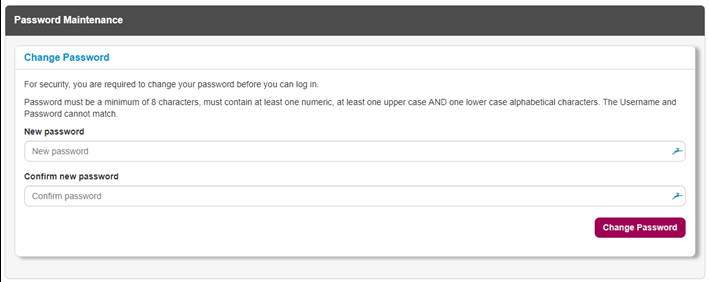1. Select Forgotten username or password on the login page .
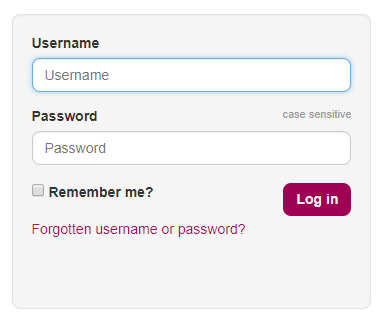
2. Enter your username into the Forgotten Password section and select Continue.

3. Choose either Change Password OR Security Question.
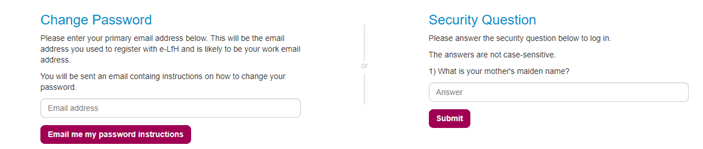
4. If selecting Change Password:
Enter your email address associated with your account and select Email me my password instructions. Follow the link in the password reset email.
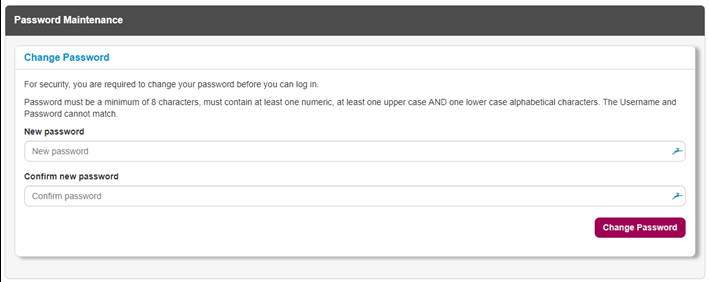
Enter your new password. Then confirm your new password and select Change Password.
5. If selecting Security Question:
Answer the security question and select Submit, the Change Password screen will appear, as above.
Enter your new password. Then confirm your new password and select Change Password.
NOTE: Users with NHS email addresses cannot have their new passwords emailed to private email addresses.